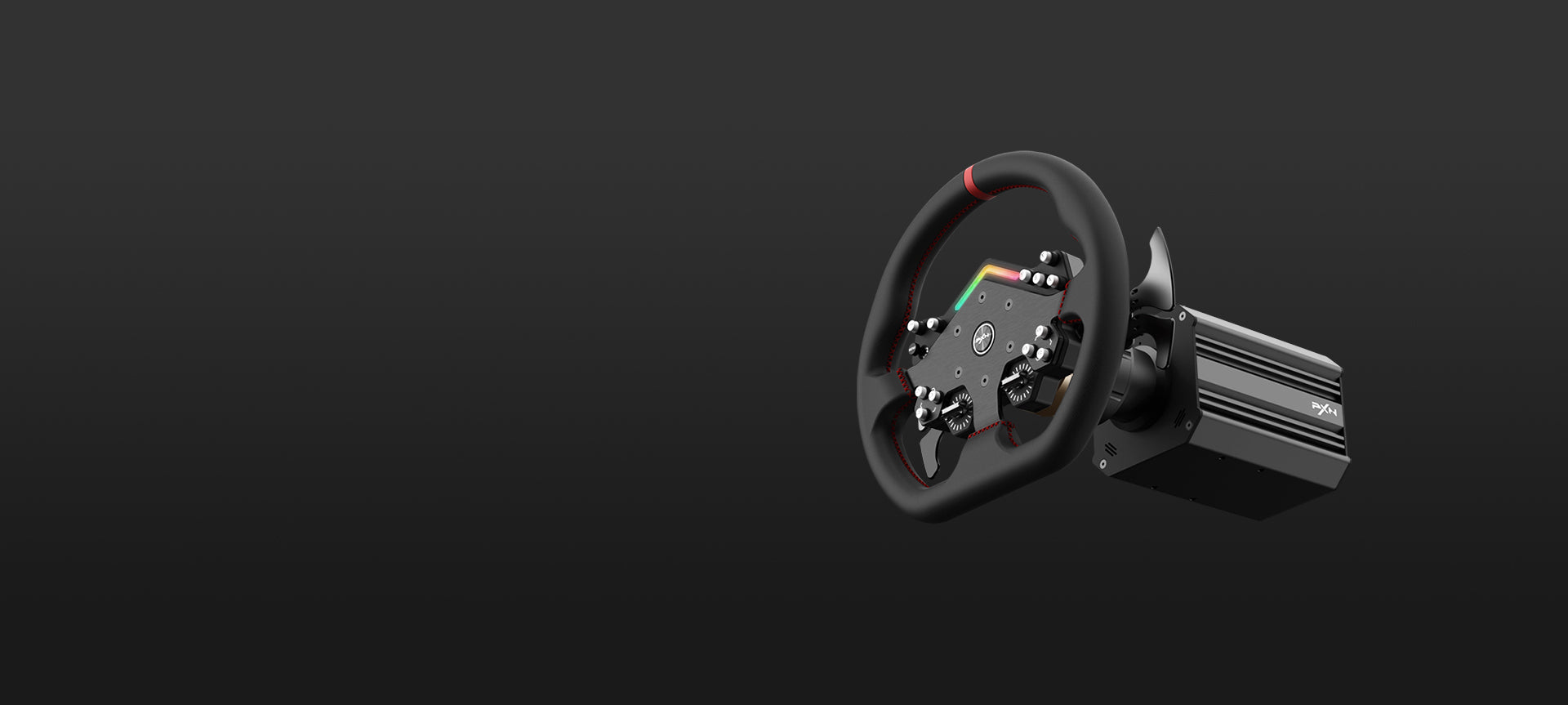
PXN V12lite Steering Wheel

PXN V99 Steering Wheel
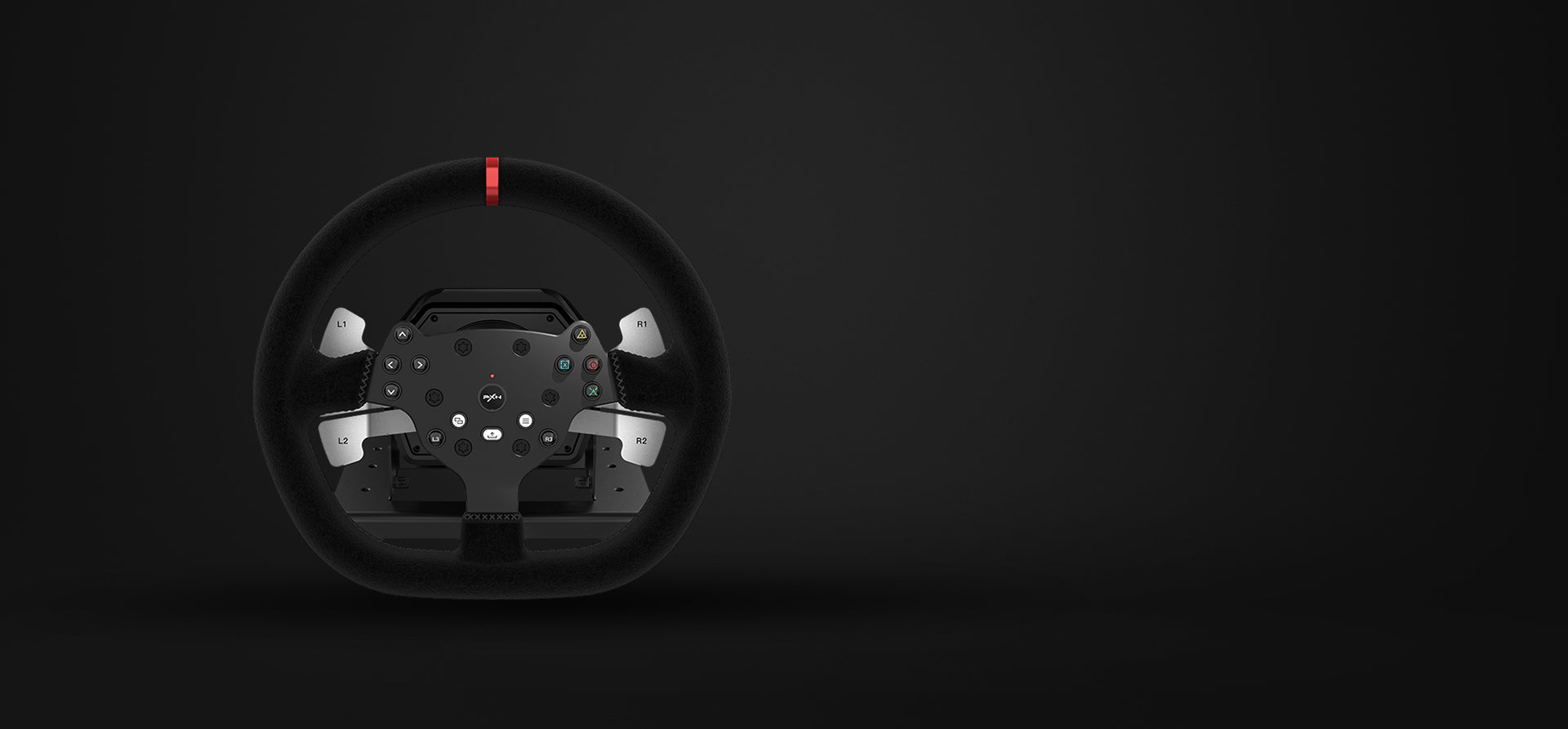
PXN V10 Steering Wheel

PXN V9 GEN2 Steering Wheel

PXN V9 Steering Wheel
New Release PXN CB1 Control Box Multiple switch buttons for PC

Who Is PXN?
PXN is a world leader in designing and manufacturing professional game peripherals!
After 15 years of development, PXN has acquired multiple software and hardware technologies, as well as more than 20 domestic and foreign patents and software copyrights. These products span across PC, game console and mobile terminals, and meet the ever-evolving needs of players..
Client Testimonials
-
Jesse
I really like the wheel, I mainly use it for (modded) asseto corsa. The gear shift and everything works perfect!
-
Logan
Everything works on this steering wheel and the app compliments even better Love this product.
-
Sonya Knauss
Very happy and it went past what we expected. Great but that’s for sure.
FAQS
Q1: The steering wheel update firmware was interrupted and the firmware could not be updated again.
A1: To resolve this problem, please follow the steps below:
- Download and install the “PXN RACING” software from the following link: https://www.e-pxn.com/sites/pxn/files/tools
- Open the PXN RACING software.
- Connect the steering wheel USB to your computer.
- Press and hold the power button on the steering wheel while simultaneously plugging in the power adapter to the steering wheel base. The steering wheel will automatically initiate the firmware update.
Q2: the steering wheel won't connect to the base?
A2: For solutions, please click on the link: PXN V12 & V12lite wheel re-communication to the base
Q3: Unable to Connect the Steering Wheel to Xbox or Experiencing Anomalies While Playing Games on Xbox:
A3: Test the steering wheel for functionality on your computer using the provided testing document. If all commands trigger correctly, proceed to the next step.
Tutorial for Testing Racing Simulator: https://tirn1zdc499.feishu.cn/docx/AkQXd8vkhoaUlKx7uV7capwAnIg
Ensure you are using the original Xbox controller when connecting the steering wheel to the Xbox console. Use a data-transfer-capable cable to connect the Xbox controller to the base of the steering wheel. Try using a different data cable if necessary. If the connection is still unsuccessful, remove the batteries from the original Xbox controller. Then, without installing the batteries, connect the original Xbox controller to the steering wheel.
Q4: Unable to Play Certain Games (e.g., F1 23) Normally on Xbox:
A4: Before entering the specified games, follow these steps:
- Long-press the L3+R3 buttons on the steering wheel for 3-5 seconds to activate a special mode.
- This mode allows normal gameplay for the following games:Assetto Corsa, Assetto Corsa Competizione, Project CARS 2, Project CARS 3, F123, WRC 7, GRID, GRID Legends, The Crew Motorfest.
Important Note: When playing the above specified games on Xbox, press and hold the “L3” and “R3” buttons on the steering wheel for 3-5 seconds before entering the games. The steering wheel’s LED indicator will flash quickly and then return to green, indicating successful mode switching. This mode is only effective on Xbox and will exit when the steering wheel is disconnected from the Xbox.
